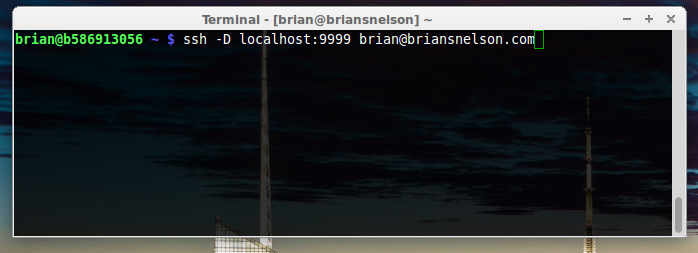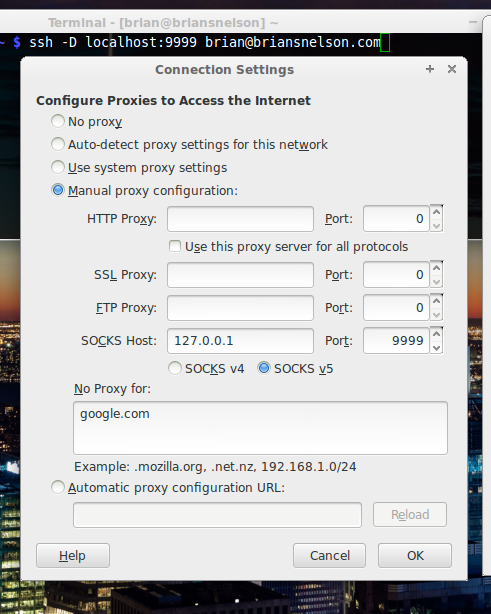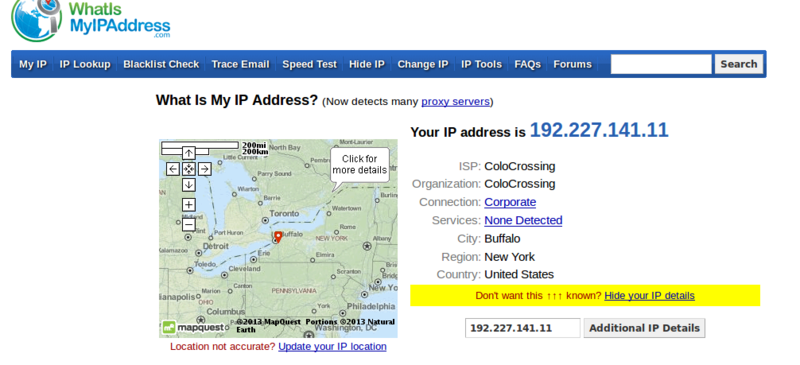Setup a SSH Tunnel for Secure Browsing
From Brian Nelson Ramblings
Setup a SSH Tunnel to Secure your Browsing on a Public Network
Have you been sitting at your favorite wifi hotspot and wanted to view your bank statement? Do you also notice that guy sitting in the corner who is also working on his computer. That guy could be a hacker and checking all incoming and outgoing packets looking for YOUR passwords. Anyone sharing a network, can use a packet sniffing program to get your private information if you are not using a secure connecting.
One of the fastest way to setup a secure connection is to use a SSH Tunnel
To setup a secure shell(ssh) tunnel with want to establish a connection to another linux server.
Open up your terminal and type to following information
ssh -D localhost:9999 [email protected]
or
ssh -D 9999 [email protected]
This will create the secure connection to your remote server.
Now change your network settings in firefox
Click Edit -> Preferences -> Advanced -> Network -> Settings Now Click Manual Proxy Configuration -> Edit SOCKS Host -> 127.0.0.1 using Port 9999
Now if you visit the site http://whatismyipaddress.com, you will notice that your ipaddress has changed to the remote server.
Everyone should use a SSH Tunnel or a VPN when using a Private Wifi Connection!!
Additional Articles
Install OpenSSH on Windows