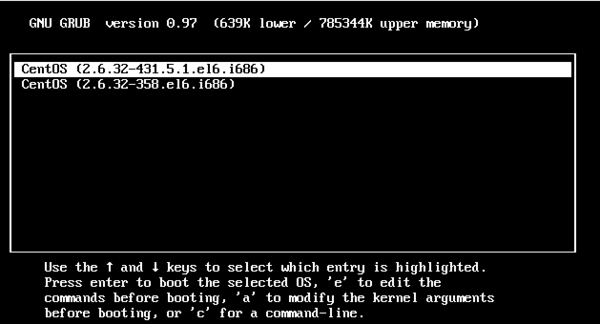Difference between revisions of "Reset Root Password in CentOS"
From Brian Nelson Ramblings
(→Booting into Single User Mode) |
(→Booting into Single User Mode) |
||
| Line 15: | Line 15: | ||
[[File:Reset-root-password-centos-1.png|600px|frameless|Reset Root Password Centos / RedHat / Fedora]] | [[File:Reset-root-password-centos-1.png|600px|frameless|Reset Root Password Centos / RedHat / Fedora]] | ||
| + | |||
Now you will want to type 'a' to modify the kernel arguments | Now you will want to type 'a' to modify the kernel arguments | ||
| + | |||
[[File:Reset-root-password-centos-2.png|600px|frameless|Reset Root Password Centos / RedHat / Fedora]] | [[File:Reset-root-password-centos-2.png|600px|frameless|Reset Root Password Centos / RedHat / Fedora]] | ||
| + | |||
You will then want to append the number 1, to boot into Single User Mode | You will then want to append the number 1, to boot into Single User Mode | ||
| + | |||
[[File:Reset-root-password-centos-3.png|600px|frameless|Reset Root Password Centos / RedHat / Fedora]] | [[File:Reset-root-password-centos-3.png|600px|frameless|Reset Root Password Centos / RedHat / Fedora]] | ||
| + | |||
Now you will see the command prompt, just type in | Now you will see the command prompt, just type in | ||
Revision as of 04:00, 23 March 2014
Reset Root Password in CentOS/RHEL
We will show you how to reset/bypass the root passwords on a CentOS/RHEL/Fedora.
There are multiple ways to rest the root password:
- Booting into Single user mode
- Mount the Drive and redit the password file
- Use a boot disk and edit the password file
We are going to use the easiest and by for the most convenient method "Booting into Single User Mode"
Booting into Single User Mode
Boot up the Server/Computer and hit any key while booting the GRUB stage.
Now you will want to type 'a' to modify the kernel arguments
You will then want to append the number 1, to boot into Single User Mode
Now you will see the command prompt, just type in
passwd
And reset your password, then reboot your system and login with new root password.