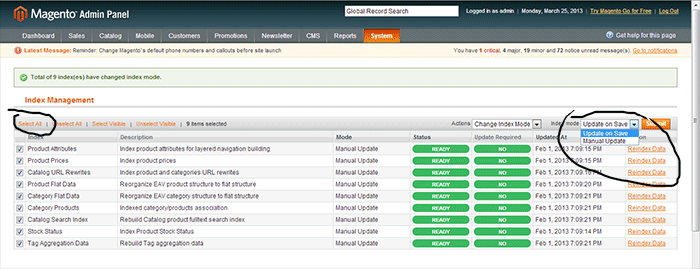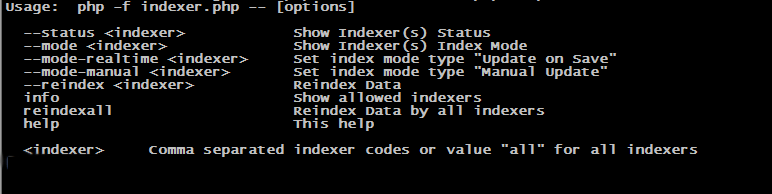Difference between revisions of "Turn on Manual Indexing"
From Brian Nelson Ramblings
(Created page with "==Manual Index Mode - Magento Increase Admin Performance == In default Magento installation, admin area is particularly slow. The reason for this is that admin area can’t u...") |
(→Setting Indexing to Manual Mode - Via Command Line) |
||
| Line 12: | Line 12: | ||
===Setting Indexing to Manual Mode - Via Command Line === | ===Setting Indexing to Manual Mode - Via Command Line === | ||
| + | |||
| + | php -f shell/indexer.php -- --mode-manual all | ||
| + | |||
| + | or two switch them all back to "update on save" | ||
| + | |||
| + | php -f shell/indexer.php -- --mode-realtime all | ||
| + | |||
| + | After you have set your indexer mode to manual you will have to run the command | ||
| + | |||
| + | php -f shell/indexer.php -- --reindexall | ||
| + | |||
| + | [[File:Indexer-commands.png]] | ||
Revision as of 18:32, 25 March 2013
Manual Index Mode - Magento Increase Admin Performance
In default Magento installation, admin area is particularly slow. The reason for this is that admin area can’t use much cache and more database operations. After adding products it becomes even slower. Modifying or adding a new products becomes very slow.
As with most Magento settings, this can be done in the Magento admin panel or the Command Line
Setting Indexing to Manual Mode - Via Control Panel
System -> Index Management -> Select Indexes to change(select all) -> Change Index Mode -> Manual Update -> Click Submit
Setting Indexing to Manual Mode - Via Command Line
php -f shell/indexer.php -- --mode-manual all
or two switch them all back to "update on save"
php -f shell/indexer.php -- --mode-realtime all
After you have set your indexer mode to manual you will have to run the command
php -f shell/indexer.php -- --reindexall